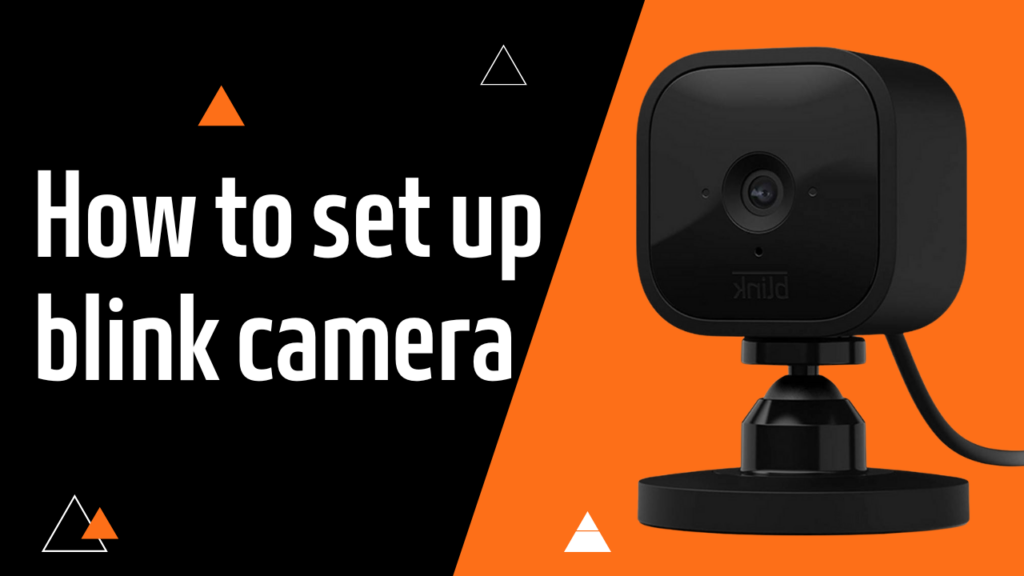Blink cameras are a great way to keep your home secure and monitor everything happening around you. But sometimes, you may want to share access to your Blink camera with family members, roommates, or trusted friends. This allows them to view live feeds, receive motion alerts, and help keep an eye on things when you’re not around.
If you’re wondering how to share Blink camera access, this guide will walk you through the entire process in a simple, step-by-step way. Let’s get started!
Why Share Blink Camera Access?
Sharing Blink camera access can be very useful for many reasons, including:
✅ Family Security: Let family members check in on your home when you’re away. ✅ Roommate Monitoring: Share access with roommates to monitor shared spaces. ✅ Pet Watching: If you’re away, a trusted friend can check on your pets. ✅ Vacation Home Safety: Give a neighbor or house sitter temporary access.
Whatever the reason, Blink makes it easy to share camera access securely.
Can You Share Blink Camera Access?
Unlike some security cameras, Blink does not have a built-in multi-user feature where you can officially add another user to your account. However, there are workarounds that allow others to access your Blink camera while keeping your security intact.
Here’s how you can share access safely.
Method 1: Share Your Blink Account Credentials (Easiest Way)
The simplest way to give someone access to your Blink cameras is by sharing your username and password for the Blink app. Here’s how:
Step 1: Download the Blink App
Make sure the person you are sharing access with has the Blink Home Monitor app installed on their phone.
Step 2: Share Your Login Details
Give them your Blink email and password so they can log in.
Step 3: Verify New Device Login
- When they try to log in, Blink will send a verification code to your email or phone number.
- Provide them with the code to complete the login process.
Step 4: Enable Two-Factor Authentication (Optional)
For extra security, you can enable Two-Factor Authentication (2FA) so that only trusted people can log in, even if they have your password.
🔹 Pros: Quick and easy, allows full access to all cameras and features. 🔹 Cons: Less secure because you’re sharing your personal credentials.
Method 2: Use Amazon Household Sharing (More Secure Way)
Since Blink is owned by Amazon, you can share access through Amazon Household. This method allows family members to control the cameras without sharing your personal Blink login.
Step 1: Add a Family Member to Your Amazon Household
- Go to Amazon.com and log into your account.
- Click on Accounts & Lists > Your Account.
- Find and select Amazon Household.
- Click Add an Adult and enter their email.
- Once they accept the invitation, they will have access to compatible Blink devices.
Step 2: Link Blink to Their Amazon Account
- Have them download the Blink app.
- Log in using their own Amazon credentials.
- Blink should recognize the shared access and allow them to control the cameras.
🔹 Pros: More secure than sharing your password, keeps personal info private. 🔹 Cons: Only works if the person has an Amazon account.
Method 3: Share Live Camera Feeds Using Screen Sharing
If you don’t want to give full access to your Blink account, you can simply share your live feed with others using screen-sharing apps like:
📱 Zoom – Start a Zoom call, open your Blink app, and share your screen. 📱 Google Meet – Use the screen-sharing option while on a video call. 📱 FaceTime – iPhone users can share their screen and show live Blink footage.
🔹 Pros: No need to share your account details, very secure. 🔹 Cons: Requires you to be present and actively share the screen.
Method 4: Set Up a Shared Tablet or Phone for Viewing
Another way to share access is by setting up a dedicated tablet or phone with the Blink app installed. This device can be placed in a shared space for multiple people to check the live feed.
Steps to Do This:
- Install the Blink App on the shared device.
- Log in using your credentials (or a family member’s Amazon-linked account).
- Keep the device in a common area, like the kitchen or living room.
🔹 Pros: No need to share your personal phone, easy access for family. 🔹 Cons: Only works in one location, not useful for remote viewing.
How to Remove Shared Access
If you ever need to stop sharing Blink camera access, you can do the following:
🚫 Change Your Blink Password – This will log out all users with access. 🚫 Disable Amazon Household Sharing – Removes linked accounts from accessing Blink. 🚫 Uninstall the App from Shared Devices – Prevents unauthorized access. 🚫 Turn Off Notifications for Others – If someone no longer needs alerts, disable them in settings.
Frequently Asked Questions
❓ Can multiple people use the Blink app? Yes, but you’ll need to share your login details or use Amazon Household.
❓ Can I give someone limited access? No, Blink doesn’t currently support limited or guest access.
❓ Will Blink notify me if someone logs into my account? Yes! You’ll receive a security notification if a new device logs in.
❓ What if I don’t want to share my password? Use Amazon Household or screen sharing instead.
Final Thoughts
While Blink doesn’t offer built-in multi-user access, there are several easy ways to share your camera with family or friends. Whether you choose to share your login, use Amazon Household, or screen-share your feed, you can find a method that works best for you.
Just remember to stay secure by changing your password when needed and only sharing access with people you trust!
Now, you’re ready to share Blink camera access safely and easily. Happy monitoring! 📷🔒